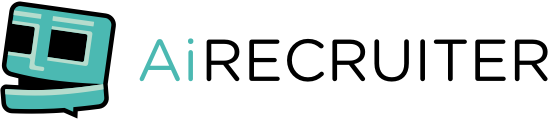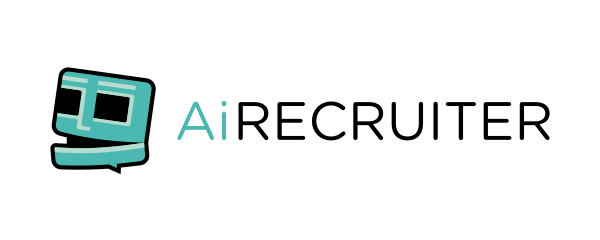Part of my role here at AiRecruiter is content creation. To do this I use Canva Pro. Let me give you three reasons why!
1) Canva Pro’s Branding Kit
Canva Pro’s quick branding tool is fantastic for speeding up the process of adding branding to posts.
Take a look at this post for example (and also take a look at why AiRecruiter is better than a recruitment administrator at the same time)

It would look better with company branding. Instead of having to search my computer high and low for the company logo, it is there waiting for me under the logos tab on the left-hand side. Already in the correct format I need it.

Next its just a case of dropping it where I think it looks best. Easy.

2) Canva Pro’s Background Remover
This week AiRecruiter generated 44 Job leads for one of our clients. I want to create a simple post about this on LinkedIn and use an image of our happy customers.

Unfortunately our happy client didn’t format his picture to have a transparent background but with Canva Pro that is fixable at the click of a button.

It takes about five seconds to load and then you are left with the image on a transparent background!

3) Canva Pro Fully syncs across multiple devices –
Canva Pro is also available in an App version. This allows you to sign in on your phone/tablet and continue with a creation you made on your laptop/pc. This allows creation on the move (not that beneficial this year) and also the ability to send creations to mobile contacts or Whatsapp groups.
These are obviously just a few of the features Canva Pro has. Its been a joy to use since I signed up to the premium version a few months ago,
Check out our other blogs
Other links
Automate your recruitment process
Contact us